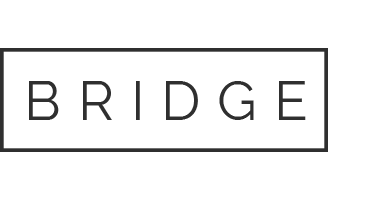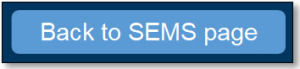Student Education Management Systems
Below find a list of Student Education Management Systems (SEMS) Frequently Asked Questions (FAQs). If you cannot find the answer to your question, you may also try the following:
-
- Email questions to the SEMS Helpdesk at 0068-sdm-semshd@nv.ccsd.net
- Call the SEMS Helpdesk at (702) 799-0295 or WAN 0655-0295
Please note, SEMS does not answer Clark County School District Best Practice questions. For questions related to IDEA, NAC, or CCSD Best Practices, please contact your region support team.
Why are students missing on my Resource Room Verification Report?
Possible reasons may include:
- Missing current, locked NV Determination of Eligibility or no Evaluation in Infinite Campus (IC)
- Expired Individualized Education Program
- Program code not listed as “RES” in the Case Manager tool
- No active Case Manager in the Case Manager tool
- Student not actively enrolled
- Enrollments tool reflects Special Ed Status is “No”
- OOS Transfers will not appear on the report
- Student has an active self-contained Case Management Program placement
- IEP meeting type is “Other” or “Exit”
Do the Sped Census and Resource Room Verification Reports work during the summer?
The Sped Census and the Resource Room Verification Report do not work during the summer and will only work once students are actively enrolled; however, the Future Sped Census is available when future enrollments are populated in IC.
Why would a student who has a locked, current IEP not have an IEP flag?
There are several reasons that the IEP flag may not populate, including, but not limited to:
- If the student was previously exited from special education services and has requalified, the previous exit date and reason must be removed from the Enrollments tool prior to locking the new IEP. If this is not done, the flag will not appear.
- If the IEP was locked with a special education status of NO, the IEP flag will not appear.
- If the IEP was locked when the student was not enrolled, the IEP flag will not appear.
Please call the SEMS Helpdesk at (702-799-0295 with all inquiries and assistance with IEP flags.
How do I know which forms to Staple vs. Associate?
For current guidance, see the Stapling and Associating Forms Quick Reference. Pathway: sems.ccsd.net > Resources > SEMS Infinite Campus Resources > SEMS Infinite Campus SpEd Quick References.
How do I rename an uploaded document to align with naming conventions?
To rename an uploaded document, follow these steps:
-
- Locate the stapled document in the system
- Select the document to be renamed
- Open the document details by selecting Open or double-clicking
- In the Name field, enter the appropriate name following the current Naming Conventions quick reference guide
- Select Save to update the document name
Why am I getting an error message when I try to upload a form to IC?
Ensure the following special characters are not part of the file name when uploading a document: colon (:), slash (/), period (.), comma (,), brackets ([]), curly brackets ({}), exclamation mark (!), quote (“), asterisk (*), question mark (?), greater than/less than (<>), pound (#), plus (+), ampersand (&), percent (%), pipe (|), carriage return, line feed, and tab.
My school is not listed in the Student Information Editor > Zoned School dropdown. How do I proceed?
Select Refresh, then select the appropriate Zoned School from the dropdown that aligns with the student’s grade level. The zoned schools that populate in the dropdown are based on the student’s current address and may differ from the student’s enrolled school.
NOTE: The student’s current/assigned school will be indicated when the Enrollment Information editor is refreshed and completed.
Why are the Grade, LEP Status, and/or Current School not printing on the IEP plan?
This indicates the Refresh button was not selected prior to saving the Enrollment Information editor. To populate the enrolled school, LEP status, and grade information on the first page of the printed IEP, follow the steps below in order:
-
- Select Enrollment Information Editor
- Select Refresh
- Select the Primary School from the pop-up box in the upper right-hand corner. Do NOT change the School Number (this is the State School Number, not the School location code)
- Enter the Primary Disability
- Enter a Secondary Disability if applicable
- Select Special Ed Status
- Select a SAVE option
Which Federal Placement/LRE code should I use when there is more than one placement (P1, P2) in an IEP?
The Least Restrictive Environment (LRE) codes, also known as the Federal Placement Codes, have been added to the Placement editor. The appropriate Federal Placement Code Age Group and Federal Placement Code that align with each placement (e.g., P1, P2) should be selected.
For example, for a Pre-Kindergarten student moving from an early childhood placement to a school-age placement the following school year:
- Placement 1: Select the appropriate E-code
- Placement 2: Select the appropriate B-code
IC will automatically update the Federal Placement Code/LRE Code based on the dates indicated on each placement page.
Why aren’t the new Eligibility and Anticipated 3-Yr Revaluation dates automatically updating to the IEP after a new Determination of Eligibility event?
The new Eligibility and Anticipated 3-Year Reevaluation dates do not automatically update in the IEP if the IEP event was created before the Determination of Eligibility event. In such cases, the most recent Eligibility date and Anticipated 3-Year Reevaluation date must be manually updated in the IEP.
If the IEP was locked with incorrect dates, an IEP revision is required to correct the dates.
Why can’t I open the draft IEP plan?
For users with access to multiple schools, ensure the student’s current school location and the appropriate year are selected in the toolbar at the top of IC.
How do I remove students from my Special Ed Caseload list?
Caseloads are assigned via the Special Ed Team Members tool. To remove a student, find your name in bold in the Special Ed Team Member tool and add an end date and select Save. If a case manager no longer has access to the student’s Special Ed Team Member tool, please request the school SEIF enter an end date or call the SEMS Helpdesk for assistance.
When should I end date myself as Case Manager?
Case managers should enter an end date on the Case Manager tool and the Special Ed Team Members tool once a student is no longer on their caseload.
At the end of a school year, utilize the End Date of 7/31 of the current year. If you no longer have access to the student, the school special education instructional facilitator is able to enter the appropriate end date or call the SEMS Helpdesk at (702) 799-0295.
Related Services and Itinerant personnel: Why can’t I find my name in the Special Ed Team Members tool?
Select “CCSD Programs” as the School from the toolbar at the top of IC.
Why is my name not appearing when I select the Find & Link New Team Member in the Special Ed Team Members Tool?
If your name does not appear when selecting ‘Find & Link New Team Member’ in the Special Ed Team Members tool, ensure the student’s school is selected in the School Year and School in the toolbar. If you are a related services provider, ensure CCSD Programs is selected in the toolbar at the top of IC.
If the staff name still does not appear, please contact the SEMS Helpdesk at (702) 799-0295 for further assistance.
Do we have to lock Progress Reports?
Progress reports must be locked prior to printing and sending to the parent/guardian. Case managers are responsible for coordinating with related service providers to ensure all goals have progress reported prior to locking. Locking should occur no later than the end of report card distribution day. Please see the Infinite Campus Quick Reference – Creating Progress Reports for more information.
Who do I contact for assistance with 504 plans in Infinite Campus?
For Infinite Campus 504 Module support please call the SEMS Helpdesk on the WAN at 0655-0295 or (702) 799-0295, or feel free to email the SEMS Helpdesk via Gmail at 0068-SDM-semshd@nv.ccsd.net for technical support.
For any other Section 504-related questions, please contact (702)-799-0812 or the Office of Compliance and Monitoring at (702) 799-1020.